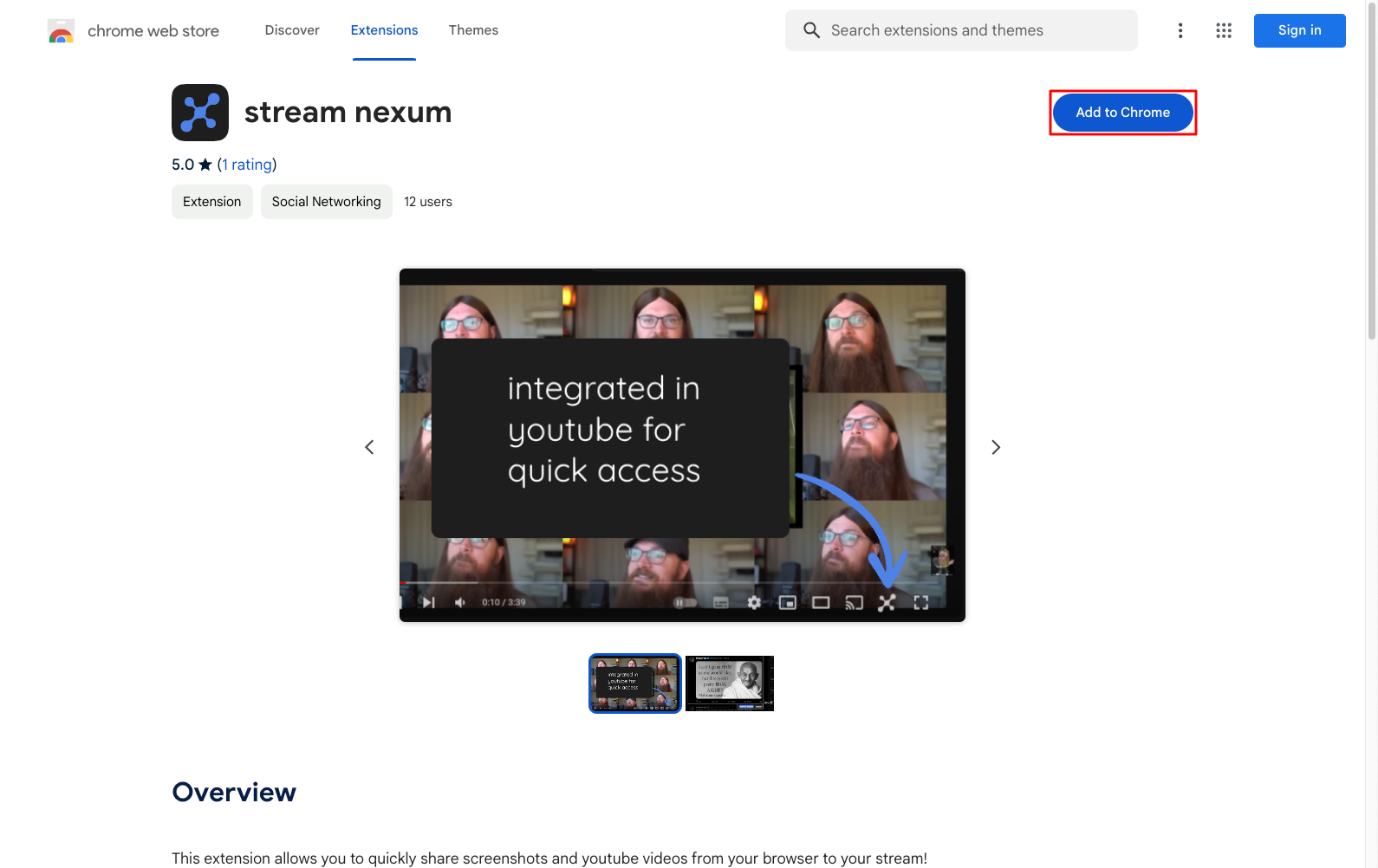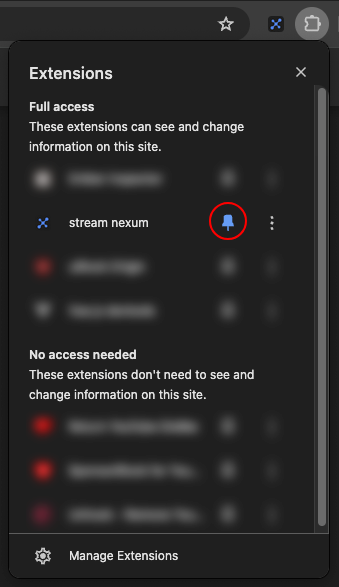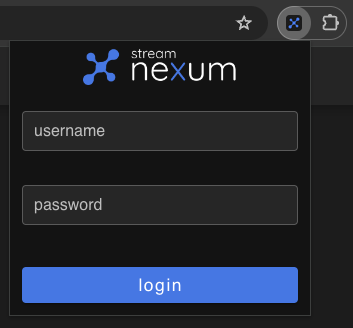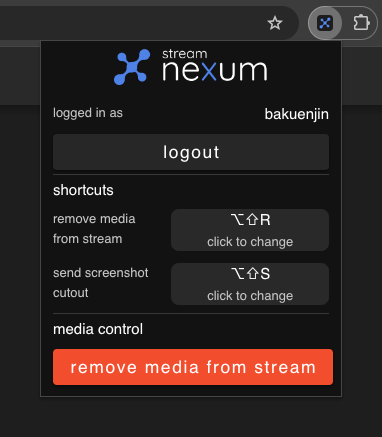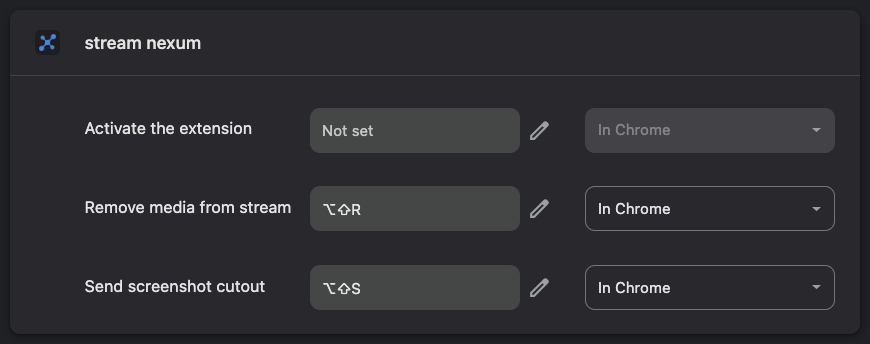Chrome Extension
If you are using the Google Chrome webbrowser, you can add our stream nexum Chrome extension to your browser to unlock our powerful Live Web Content feature.
How to Add
Simply open the stream nexum chrome web store page in your Chrome browser and click on the "Add to Chrome" button.
Once you added the extension to your browser, click on the puzzle icon at the top-right of your Chrome browser and pin our extension to your browser header for easy access by clicking on the pin icon.
Configuration
Now that the extension is installed, click on the extension icon to open it. You will see a login prompt, where you can log in using your stream nexum account.
After a successful login, you will see the list of features and their shortcuts as well as the media control button "remove media from stream". The individual features of the extension will be explained in the Live Web Content guide.
Depending on your operating system, the shortcuts might not be set as they would override native Chrome shortcuts. Simply click on the "not set / click to change" button to open the extension configuration and set any shortcut for our features.
Now the extension is fully configurated and ready to be used. To see its powerful features in action, head over to the Live Web Content guide!