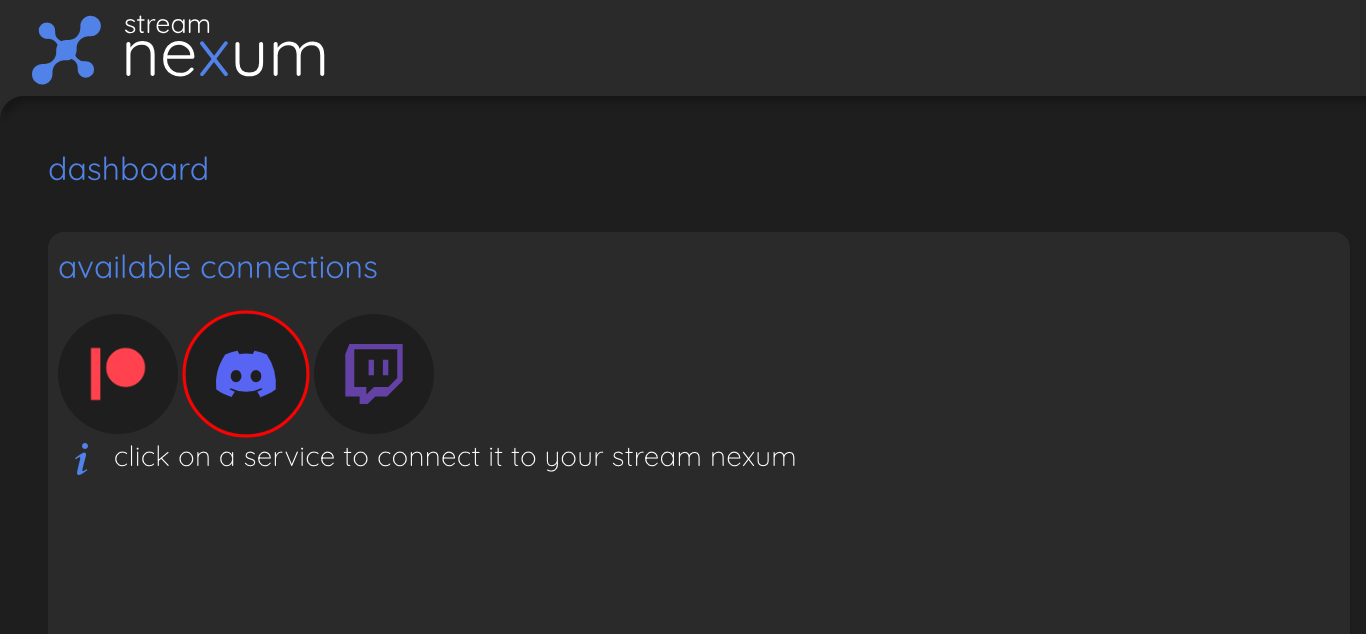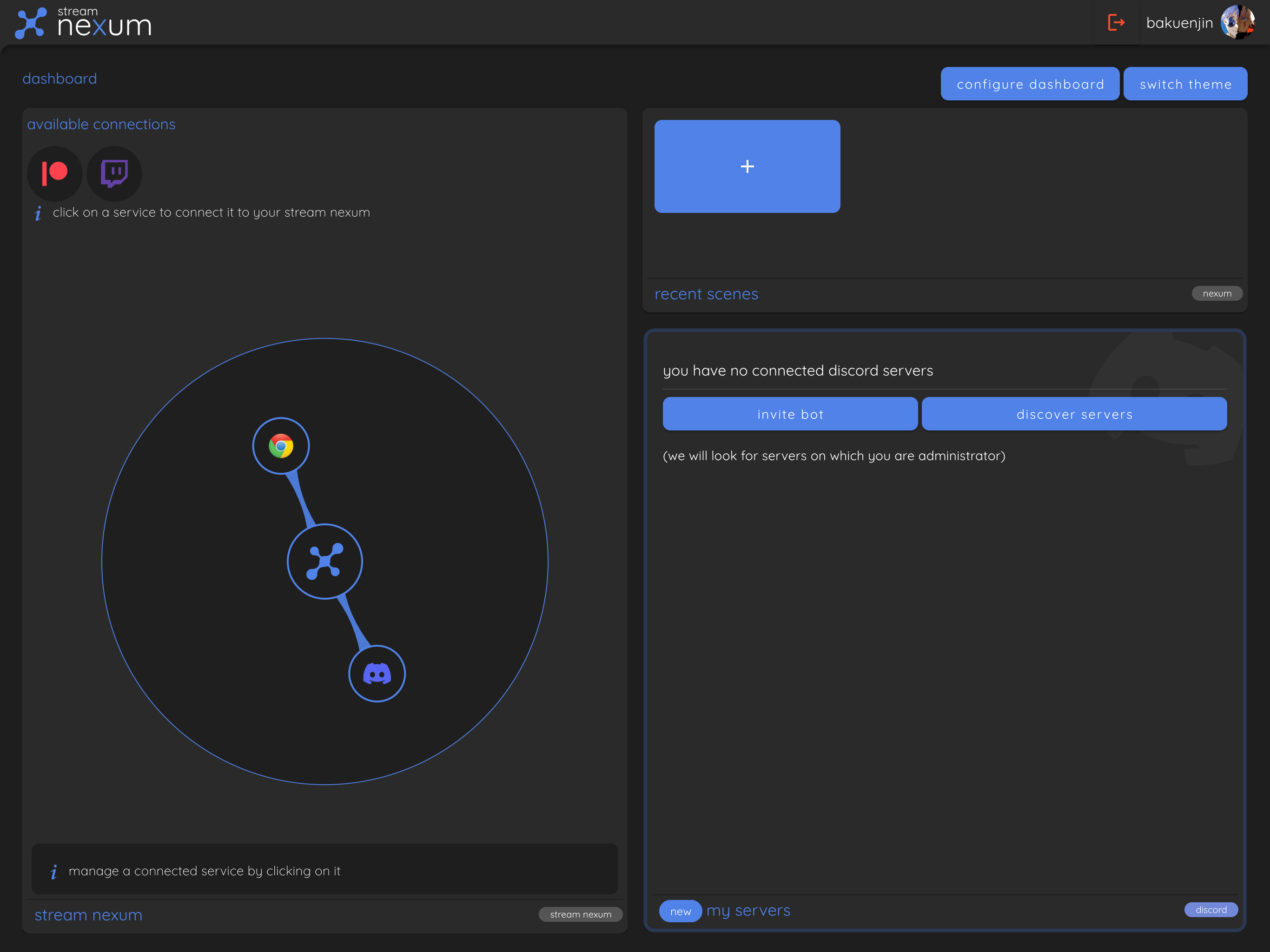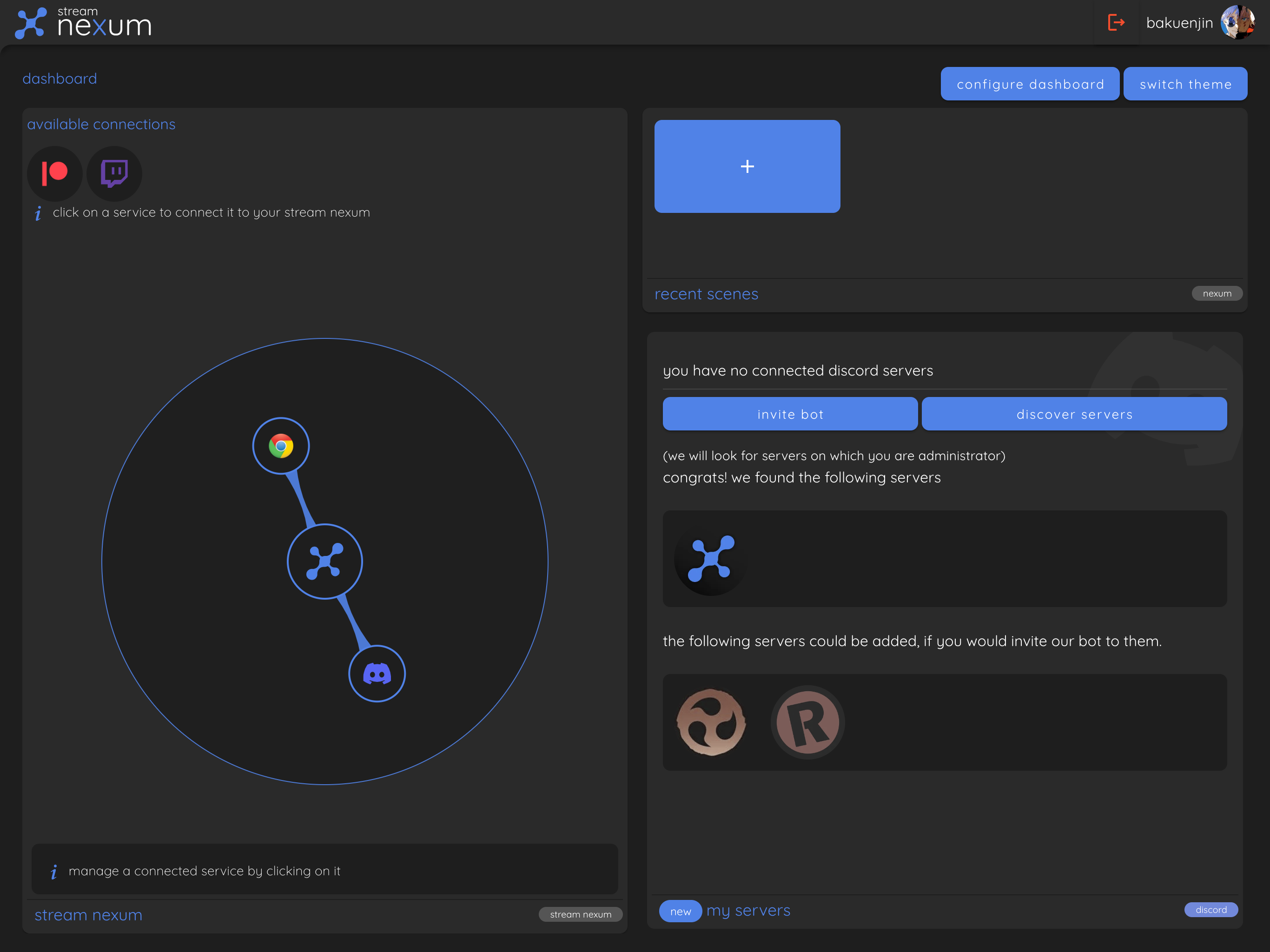Discord
Part of the Quick Start Guide
We highly recommend that you read the Quick Start guide if you haven't already. This section contains the same information as the Discord Connection section of the Quick Start Guide. This may change in the future as we add more features to the Discord connection page.
If you have a Discord account, click on the Discord bubble at the top of the "stream nexum" tile to connect your Discord account to stream nexum.
You will be redirected to Discord to authorise stream nexum to access your account. Upon successful authorisation, you will be redirected back to stream nexum.
Now that we have connected our Discord account, a new tile was added to our dashboard: the "my servers" tile. This tile can be used to add or remove your Discord servers as well as configure the available stream nexum features for each server.
So first, let's add the stream nexum bot to your Discord servers. To do this, click on the "invite bot" button at the top of the "my servers" tile and follow the instructions provided by Discord.
Once the bot has been added to your Discord servers, you can go back to the "my servers" tile and click on the "discover servers" button. This will search all your Discord servers for servers where you are at least an admin and have added the stream nexum discord bot. Simply click on the server icons to connect them to your account.