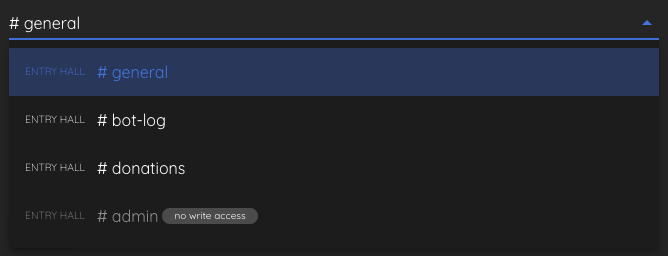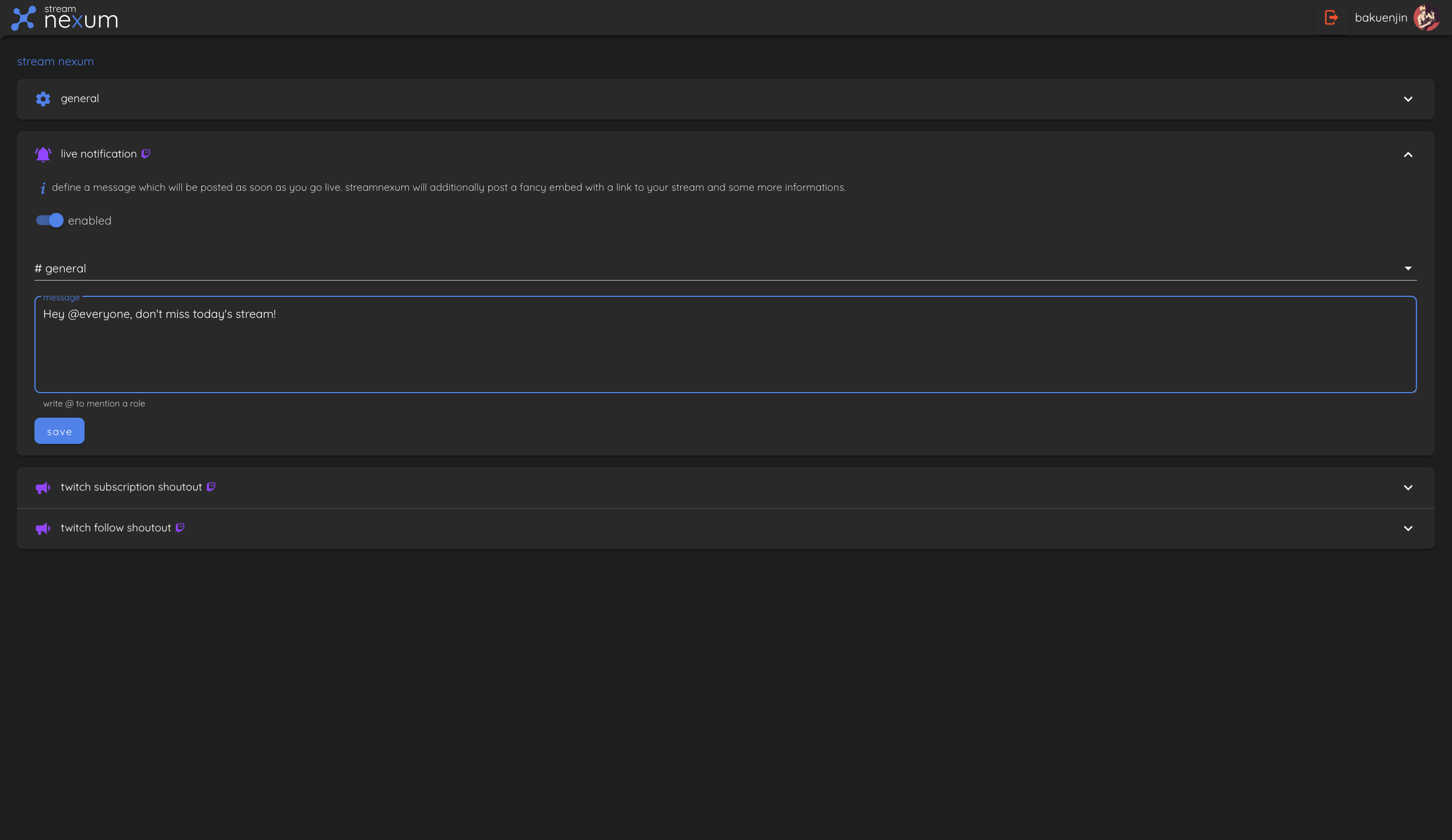Live Notification
Discord & Twitch Connection Required
If you don't already have your Discord and Twitch accounts connected, you can do so by following the Discord Connection and Twitch Connection guides.
The Live Notification feature allows you to automatically send a message to your Discord server when you go live on Twitch. This makes it easy to notify your Discord servers when you go live and let your community know you are streaming.
In stream nexum, click on one of your Discord servers to open its settings page. Click on "live notification" to expand it.
First, click on the "enable" toggle to enable this feature. Next, use the channels dropdown to select a Discord text channel to send the message to. Each text channel in the dropdown will also show the category it belongs to (if any). If the bot does not have write access to the channel, this will be indicated by a small chip.
Now type the message you want to send to the Discord text channel. When you type @, a list of available roles to ping will appear below the text box. Selecting one will add them to your message.
Finally, click the "save" button to save your changes.